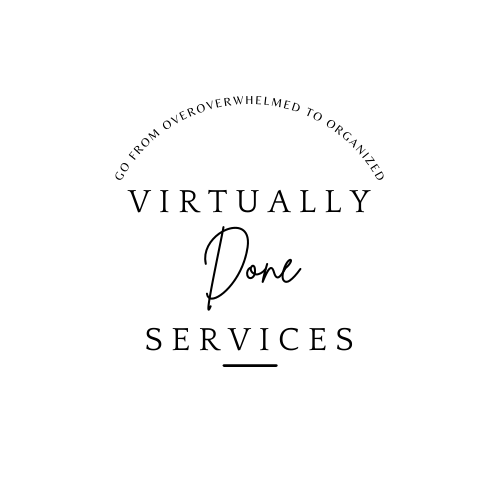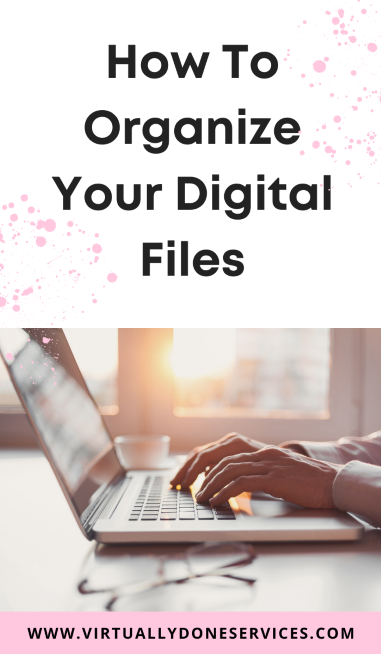Gone are the days when you have to rummage through hundreds of documents to find what you’re looking for. If you still do that, stop and continue reading! Today, all you (should) have to do is sift through your digital files and get a hold of the required documents within a minute.
Just because they’re digital, they should be organized! It’s supposed to be a quicker version than the manual one – not extensive. So, make things easier for yourself and organize your digital files.
Create One Basic Folder
If you have a business and you’re just starting, you can create one primary folder to add all your documents to. This will keep your home screen from being covered with various documents.
Instead, create a folder that you can add more folders to. Categorize those folders by different functions within your business or your clients. This allows you to create a systemic way to save all your documents and ease of finding them. No more running your eyes through the home screen to find things!
Add Details To Your Documents
If you save your documents with random names, you will not benefit from it. You want to ensure that you add the correct details to them, so you don’t forget which document is the right one.
For instance, you have saved three variations of your application forms. These take the names of application form 1, application form 2, and application form 3. Now, you’re unaware of which one you updated last or required for a particular process. You will find yourself rummaging through all three of them to find the right one.
Avoid doing this and add more details to your documents. If your application form is relevant to a particular company, then write it like this: application form – date or company. This way, you aren’t wasting time.
Implement A Hierarchical Structure
As you start making more folders within your primary folder, be strategic. Add a hierarchical structure to your folder creation that makes sense. This will make it easier to find things.
So, if you were to form a folder for pictures, then create one folder for photos, and then add more folders within this. These can denote different events that the images are from and things similar. This can be folders titled Fall photoshoot, Christmas photoshoot, Leela’s 1st Birthday, Vacation in the Bahamas. You get the idea!
Save Items Where Appropriate
When working in Microsoft Word, you can easily overlook where you’re saving items. Instead, be keen on saving your documents in the appropriate locations or folders the first time around. This will ensure that you don’t have your documents saved all over the place in folders such as Downloads.
Avoid Clutter
Last but not least, remove documents that you no longer need. Don’t let them take up too much space on your hard drive and ruin its efficiency. I try to delete files I no longer need once per week, but for sure twice per month,
There is no definite way of organizing your files, but make things simple for yourself!